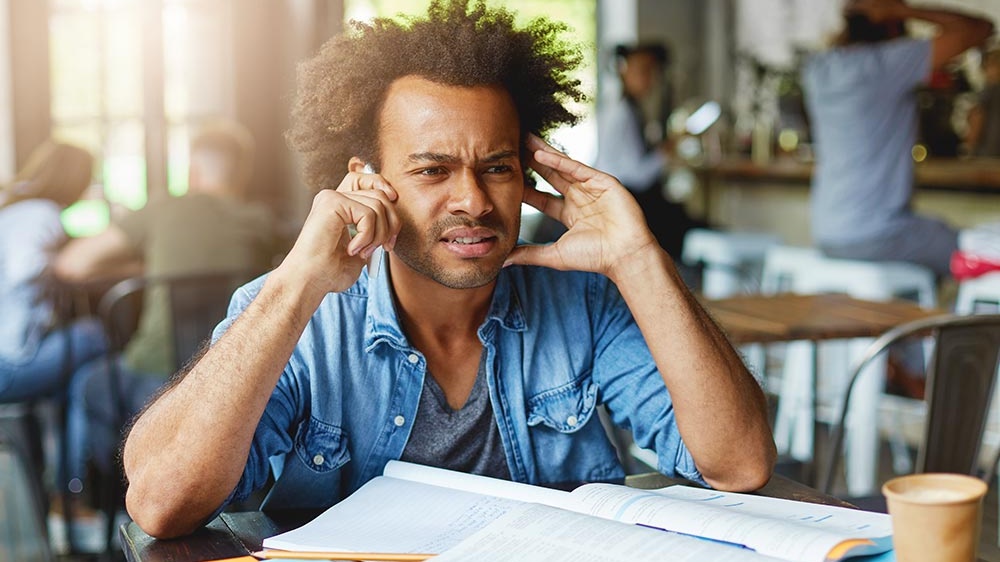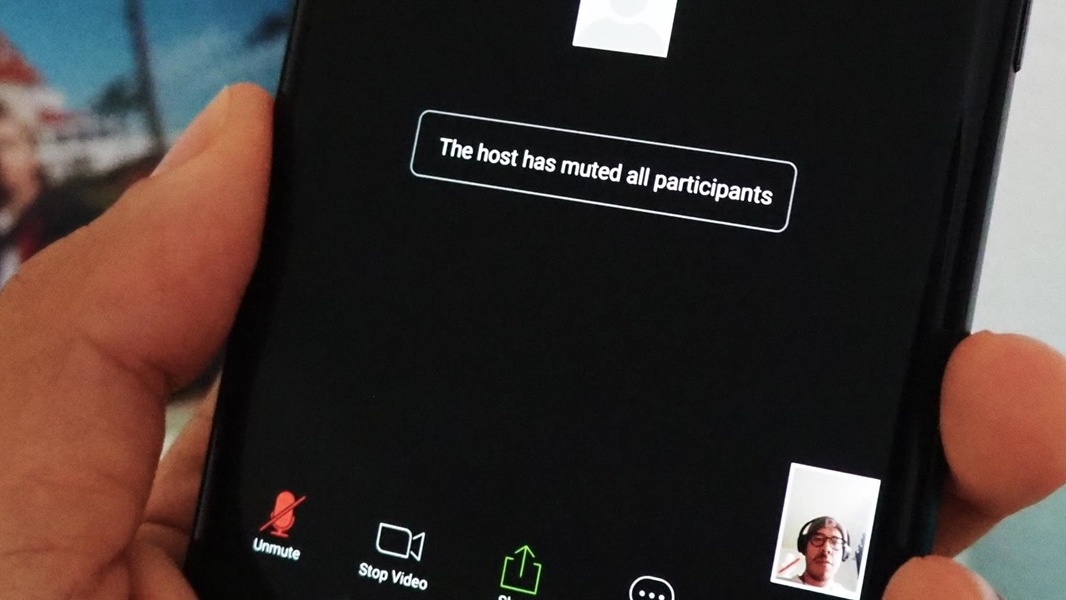Audio Is Important In Your Conference Call
Think of sound in meetings
Whether you work remotely or spend your days boxed in by cubicle walls, you’ve probably endured your fair share of conference calls. If you’re like me, the thought of them elicits an involuntary groan. Let’s figure out why there are so many technical issues surrounding conference calls and how to remedy them.
Quality Provider
You can do every single thing possible to improve audio on your part, but it will all be for naught if your conferencing service doesn’t use solid and reliable audio technology. The first and most important thing you can do is to choose a provider that offers the best audio services.
Some things to look out for when you research conferencing providers: High reliability ratings or percentages. Guaranteed and dedicated lines. On-demand 24/7 access. If a company discloses what vendor they use to provide their conferencing technology, look into the specs of that company as well.
Quality usually comes from companies who have been established in the teleconferencing industry for a long time and can offer services at a valuable price. Steer clear of free conference call services, as they typically just can’t provide the strength of technology and support you’re looking for.
As part of your research for choosing a conferencing provider, you should also read all the testimonials and independent reviews that you can. Look out for what people have to say about the audio quality of the calls, but also the customer service experience, as this can be crucial when you need to address any audio issue that comes up after you start using the service.
Control Environment
Do what you can to make the environment from which you’re calling a quiet and undisturbed one. If you’re in the office, find a small, closed room free of background chatter, music, or other noises. Don’t have more than one person dialing in from separate phones to the same call in the same room, unless they’re on headsets. Otherwise you could get screeching feedback.
You can even “pad” a room slightly if it is very open and prone to echoing or picking up noises. Drapes, rugs, carpeting, and even large indoor plants will help to soften background sounds. This may be particularly useful for the host of a conference call, as sound quality for the main speaker is of utmost importance.
Advantage Of Muting
Get familiar with the muting functions of your conferencing service. This step is essential for eliminating background noises, which often can’t be anticipated and aren’t noticed by the caller who is the source of the sound, but ruin everyone else’s calling experience. Blowing wind, side conversations, barking dogs, traffic—they’re all common and quick killers of any conference.
With most services, the host has the ability to mute all other lines besides their own or the main speakers’. Check with your provider on how to set this up or what command you need to use on the call to initiate this feature. This will keep the audio focused to who’s speaking and not on other lines’ background noises, which is particularly useful for calls where most attendees are simply listening in.
All callers will also have the ability to mute their own line when they need or want to. It’s crucial that all participants know what to dial on their phone’s keypad to initiate this. Use the feature when you have a lot of background noise in your area, or simply whenever you aren’t speaking, to be on the safe side. Just remember to unmute yourself before you have something to say.
Volume Adjustment
Chances are that the default volume on your phone is too loud or too quiet for the conditions of your conference call. Make sure you know how to adjust your landline or cell phone’s settings to hear and be heard on a conference call.
If you have to use a cell phone for the call and you have a lot of background noise, you’ll likely need to turn up your speaker volume to hear others. If you’re alone and you’re not concerned about the security of your call, you can put the phone on speakerphone to listen in easier.
But don’t speak with speakerphone mode on—always mute your line before turning it on. Switch speakerphone off again before you want to speak, or else you’ll subject your audience to a lot of background noise and not a lot of your own voice.
Depending on the features of your device, you may also be able to adjust your own microphone volume if others have trouble hearing you speak. Or, wear a headset with a microphone to more easily manipulate the microphone in relation to your mouth and voice. It’s always a good idea to test out your mic and speakers with another person on the phone before you enter an important conference call.
Stop Popping
Be aware of where your microphone is placed in relation to your mouth when you’re speaking on a conference call. Most often, it’s the “stop consonants” or “plosives” like t, k, p, d, g, and b sounds that create a popping or really abrasive sound when someone’s microphone is positioned too close to their lips.
Put your own microphone to the side rather than directly in front of your lips to avoid this. Adjust a headset microphone or even a handheld phone’s mouthpiece while your line is on mute, then unmute to start speaking with the correct microphone position. If the mic you’re using has a windscreen (the foam piece that goes over the end of it), use it, even if you are indoors.
You can also do a test to see if your microphone is too close before you offend anyone’s eardrums with harsh consonant sounds. You can always call another person to test what you sound like before the conference, or you can simply hold your hand out in front of you at the same distance away as your microphone. Say the word “pop” at a normal speaking volume towards your hand, and if you can feel your breath on the “p” sounds, your mic is too close.
Stop Echo
Echoing occurs on a conference call when a speaking voice is transmitted through your speakers and back into your microphone, causing the speaker to hear their own voice after a short delay. It can be hard to determine what or who is the cause of the echo, but typically it’s the person who doesn’t hear it.
To avoid being this person, you should make sure your speaker system is as far away from your microphone as possible, and position your microphone correctly beforehand so you don’t have to move it at all during the call. Never have your line unmuted while you’re on speakerphone either, as this will exacerbate echo.
Some conferencing providers can provide echo cancellation in their audio services, but it’s up to all the participants on a call to make sure they’re doing everything possible to completely avoid this issue.
Idle Hands
Some of the worst background noise that disrupts the audio of a conference call comes from something most people don’t even realize they’re creating: idle movements like touching the microphone, scratching, typing, rustling clothing, etc.
While it’s probably impossible to stay completely still during a long conference call, do your best to reduce movements close to the microphone you’re using. Mute your line while you make an adjustment to your mic, flip through notes, or other things you may need to do before speaking.
Also try your best to take notice of nervous tics or other unconscious movements you may make near your face that will be picked up, like touching your hair, adjusting your collar, scratching or rubbing your face, etc. If it’s possible to reduce these movements, do so, as they can broadcast much louder over your microphone than you might think.
Analog Line
If you have the option with a conferencing provider, always choose an analog audio service. This means that if given the choice between traditional phone lines and VoIP (internet audio), you should opt for the traditional phone option. Even if you’re looking to host a web conference, some providers offer the ability to integrate audio by phone into the web conference so you get the best and clearest audio for your online event.
The reason that this is an important consideration is that VoIP can create less reliability. It’s subject to internet connectivity, so a busy or slow network will cause problems on a call. Many people also experience pops, clicking, or other noises more frequently with VoIP due to the digital sound file. Traditional phone lines, on the other hand, are dedicated to one purpose and can thus be more dependable for your calling purposes.
However, if you choose to or can only use VoIP audio, make sure you’re connected to reliable internet. A hardwired connection by Ethernet cable can help to avoid busy or spotty WiFi that could bog down your conference call. Ethernet has less than half the latency of WiFi, which will prevent delays that cause participants to not hear and start talking over one another.
We’d love To Meet You In Person Or Via The Web!
Main Office: Suite M-01, 512, 3rd Street, Abu Dhabi, UAE
Phone: + 971 2 6767019
WhatsApp: + 971 55 3979668
Email: web@OfficePlusUAE.com