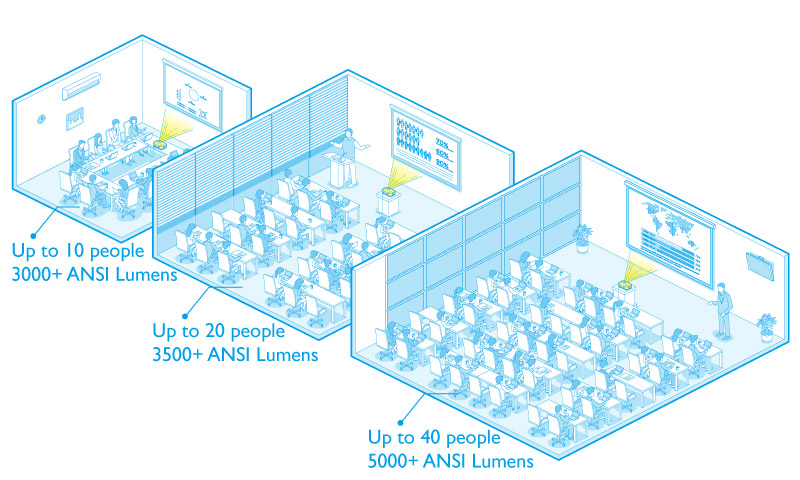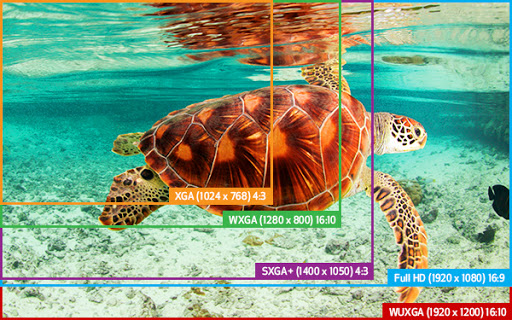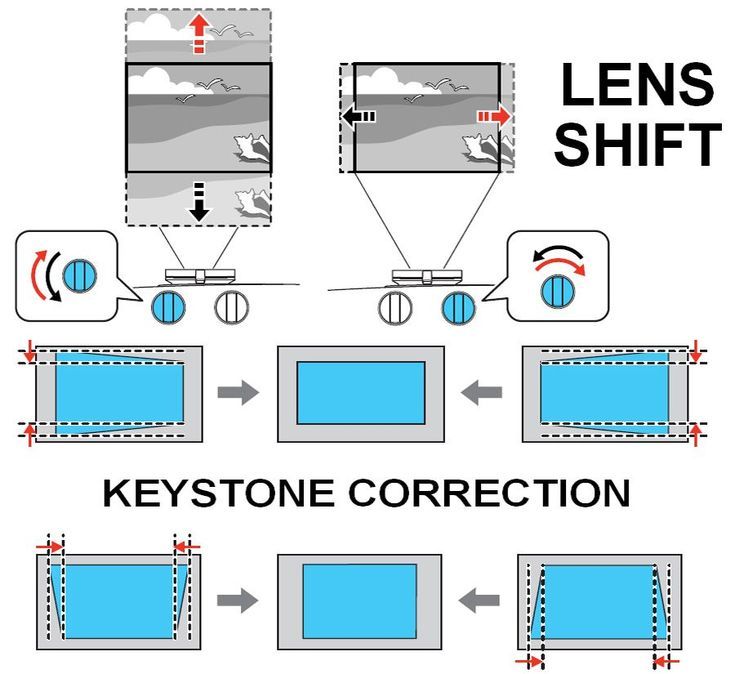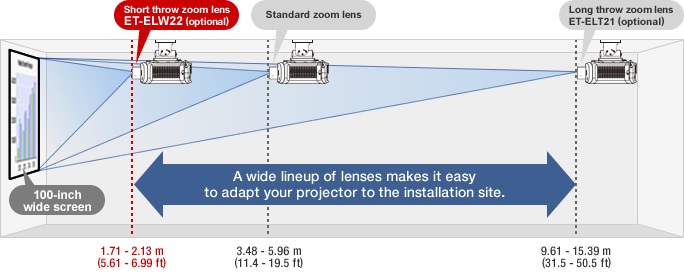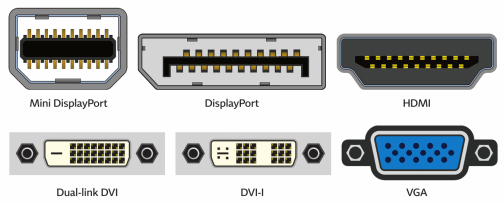Guide For Buying Business Projectors
Product with purpose
Business projectors create more opportunities. Keeping pace with increasing diversity in modern business types, a multitude of design and functional innovations are available on business projectors. Taking everything into consideration, firstly, check the conference room size and projection environment. Secondly, check the installation requirements. Finally, select a projector for to meet business requirements. Three simple steps can enable home office pros, small business owners, and even large corporations to find the right projector to create more business opportunities.
An important consideration in choosing a projector for business information is projection brightness. For typical small conference rooms of about 10 people, we recommend a projector with 3,000~3,499 lumens of brightness to balance energy savings and projection clarity. For medium meeting rooms for about 20 participants, the projector should produce 3,500~5,000 lumens to accommodate more people and larger projection dimensions. An ultra-bright projector with more than 5,000 lumens is ideal in larger conference rooms for over 40 attendees to provide increased brightness and image clarity. In addition, for spaces with direct lighting, we recommend raising the brightness requirement by 1,000 lumens to support business presentation needs with lights on.
Brightness and light output
A projector cannot display bright images without enough light output. Even if you dim the lights in the room to compensate, images will appear muddy and blurred if the light output is too low.
To find out if a projector’s lamp has the correct brightness for your needs, look for its ANSI (American National Standards Institute) Lumens rating. It will tell you how much light that particular projector can put out. Projectors that have 1,000 ANSI Lumens or more are relatively perfect for the job, but other factors like ambient light, the distance or size of the screen, and the size of the room will also impact the need for fewer or more lumens.
Contrast ratio
Contrast is the amount of difference between the darkest and brightest areas of a picture. A projector with a high contrast ratio allows you to see clearly defined shadow detail and deep black levels, adding a sense of depth and dimension to the picture.
Since a greater amount of light in the room can wash out the difference in contrast between projectors, it’s more important to pay attention to contrast ratio for home theater projectors than it is for business projectors. In darkened rooms, such as an ideal home theater environment, contrast will be much more noticeable. Business projectors, on the other hand, are often used in well-lit rooms, where contrast is muted because of the additional light.
Resolution
The total number of pixels that a projector is capable of displaying defines the projector’s native resolution. The more pixels you can fit in the display, the crisper and more detailed your images will appear. Higher resolutions are especially important for home theater projectors, since the viewer will be sitting closer to the screen. The higher the resolution, the closer you can sit to the screen without viewing a pixelated image.
Resolutions range from 480p on the low end to 720p and 1080p for HD viewing, and up to 4K Ultra HD for impressively sharp movies and shows.
You’ll get the best image quality by matching the projector resolution to the resolution of the video source you plan to use most often. For example, if you want to watch movies on your Blu-ray player, you’ll need a 1080p projector to view the movies at full resolution. If you want to share your laptop screen, choose a projector with the same image format as your laptop, such as XGA for a 1024 x 768 display.
Business formats:
Standard (4:3 aspect ratio)
- Formats such as SVGA (800 x 600 pixels) and XGA (1024 x 768 pixels) are suitable for PowerPoint presentations, with more detail available in XGA format
- Higher resolutions, such as SXGA+ (1400 x 1050 pixels), are suitable for detailed photography and data graphics
Widescreen (16:9 aspect ratio)
- WXGA (1280 x 800) is recommended for laptops and devices with widescreen output
Keystone correction and lens shift
If for some reason you can’t place the projector exactly perpendicular to the screen, keystone correction allows you to correct distortion by digitally adjusting the image so it is perfectly square on the screen or wall.
Lens shift, on the other hand, allows you to mechanically adjust the angle of the lens by shifting it up, down or sideways. Since lens shift retains 100% of the resolution in the projected image, it’s a better way to correct distortion than keystone correction.
Keystone correction is available on almost every projector, offering a quick way to adjust the image on data projectors and pico projectors, which get moved around most often. Lens shift is available mainly on high-end home theater projectors, where the projector will be installed semi-permanently on the wall or ceiling.
Lens zoom
If you’ll be setting up your portable projector in different places where you won’t always have control over the screen size or placement of the projector, you can use the lens zoom to adjust the image size. By adjusting the lens zoom, you won’t have to move the projector closer or farther away from the screen in order to adjust the image size.
The greater the zoom ratio, the larger you can make the image. For example, a 1.2x zoom creates an image up to 20% larger than the minimum size. A 2.0x zoom creates an image twice the minimum size. Not all projectors feature a lens zoom; pico projectors, for example, often exclude the lens zoom in order to make the projector as compact as possible.
Connections
While one HDMI port is a must for enabling source content connectivity, dual HDMI inputs offer added flexibility for easy setup and installation, with fewer cabling concerns. Enabling the simultaneous connection of two HDMI-enabled video sources, such as digital cameras, smartphones, laptops, satellite boxes, and Blu-ray/DVD players, projectors with dual HDMI inputs minimize time spent switching between inputs.
Most projectors offer at a minimum a VGA (analog) connector for a computer and a composite video connector for video equipment. If your computer has a digital output (typically an HDMI connector) you might want a digital connection on the projector as well, since it will eliminate any chance of problems like jittering pixels caused by poor signal synchronization. For video sources, the preferred connection choice is HDMI (assuming your video equipment has HDMI connectors), with component video a close second. Some projectors are now adding Mobile High-Definition Link (MHL)-enabled HDMI ports, which let you project from Android devices.
Projector Weight
Projector weight is a portability issue. If you’re going to be carrying the projector around to present in many different locations, the lighter the better. There are now many projectors available that weigh less than five pounds, which can lighten your load considerably if you’re a mobile presenter. However, generally, lighter protectors will cost more.
If you want something really portable, there are tiny, battery-powered projector units available that can be connected to your smartphone. These are perfect for presentations to small groups of people. Some smartphones are even available with projectors built into the phone.
We’d love To Meet You In Person Or Via The Web!
Main Office: Suite M-01, 512, 3rd Street, Abu Dhabi, UAE
Phone: + 971 2 6767019
WhatsApp: + 971 55 3979668
Email: web@OfficePlusUAE.com