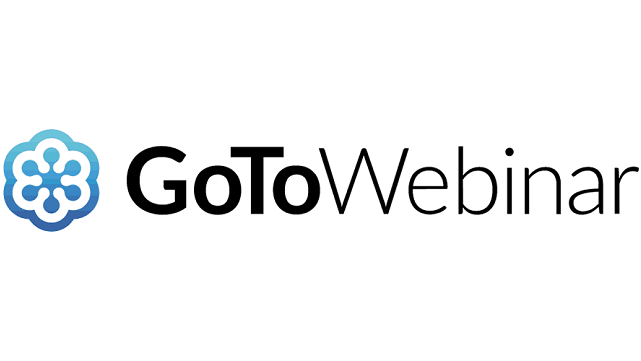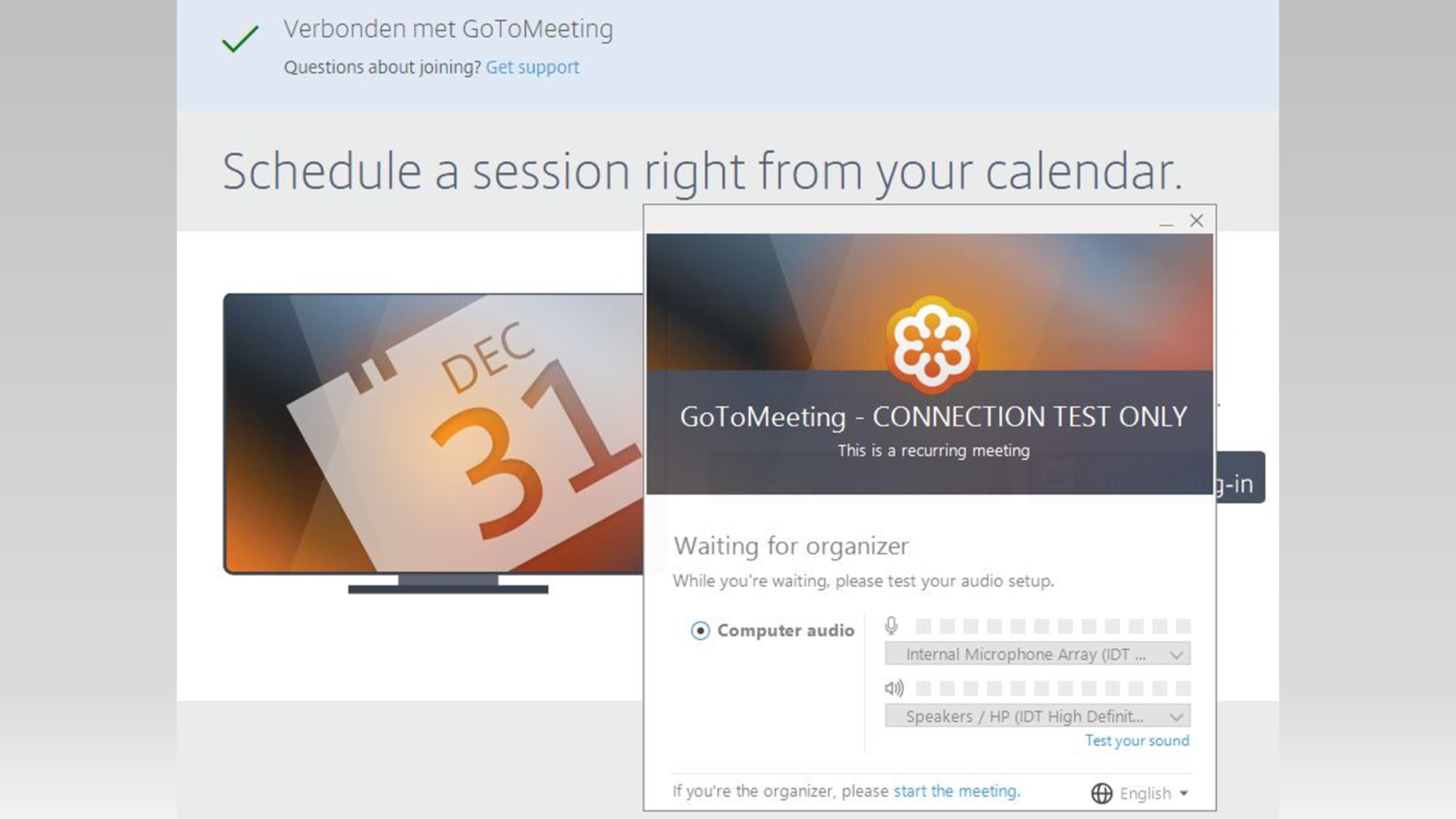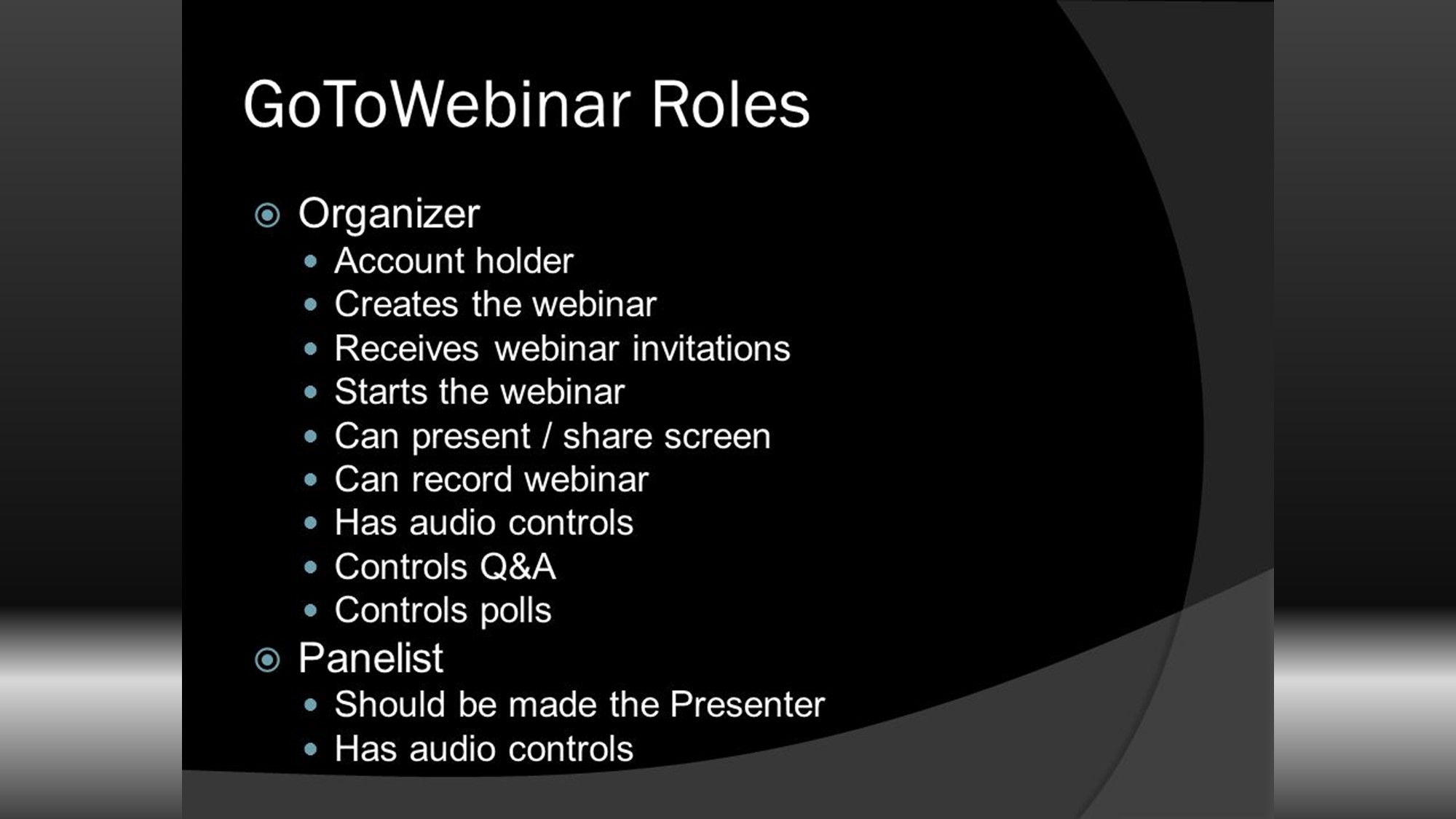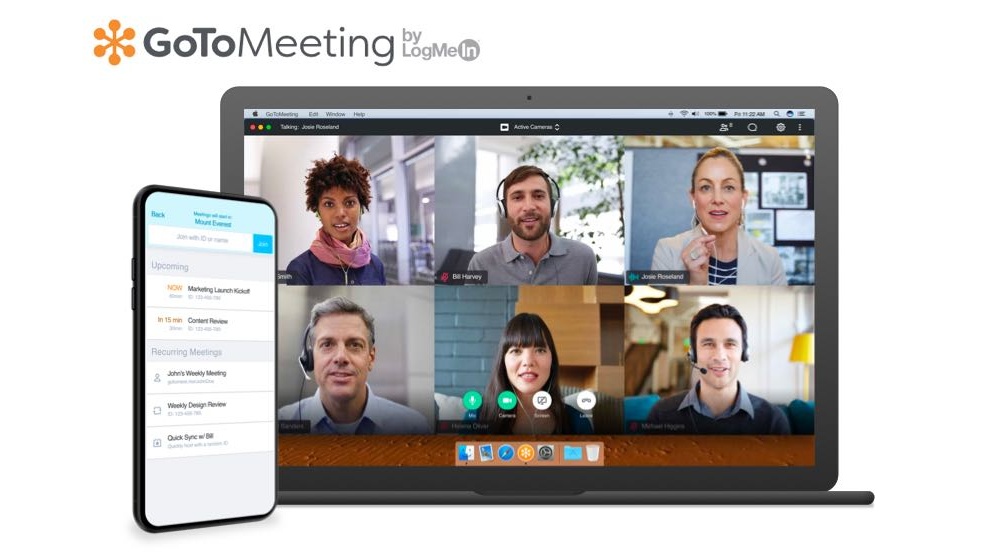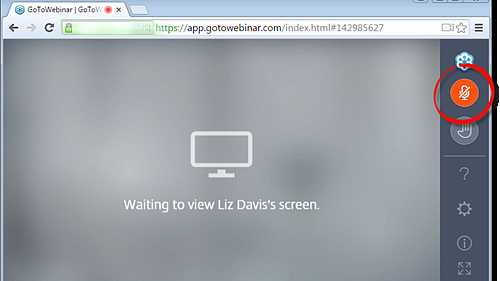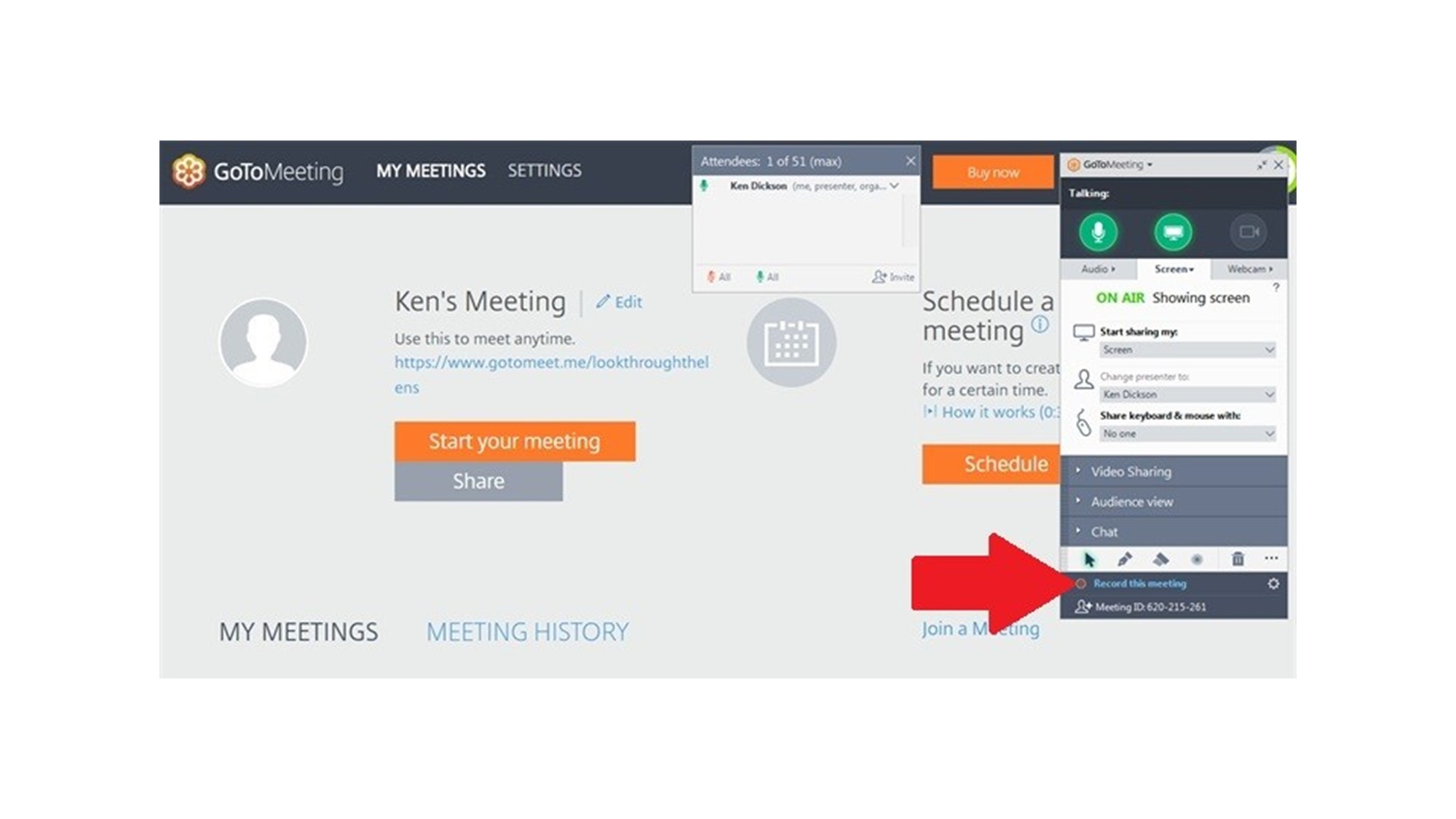How to do GotoWebinar
Knowing how to do a webinar is one thing, and knowing why you should is another.
Online webinars make communication with prospects, employees, partners and customers easy and efficient. Webinars are online events that combine HD video, integrated audio, live polls and more to engage audiences from anywhere. You can give presentations, perform product demonstrations and deliver world-wide messages to thousands of people at a time. And if you create webinar content that is informative and memorable, you’ll get great results. Follow the best practices below on how to create a webinar to resonate with your audience.
Your Role
Organizer: Webinar moderator. Can mute, record, view attendee questions, etc.
Panelist: Guest speaker. Cannot see the attendee list, moderate a webinar or see typed questions by default. Organizers can assign questions to a panelist.
Presenter: The person sharing their screen. Any organizer or panelist can be a presenter, but there can only be one presenter at a time.
A Series Or A Sequence
Choose to schedule a series if you want to offer the same webinar at different times.
Choose to schedule a sequence if you want to offer a set of webinars to the same group of people with a single registration.
Your Webcam
There’s an easy way to make your webinars exponentially more interesting: more of you.
You can stream up to six organizer or panelist webcams during a webinar. It only takes a click to share your webcam, but taking a little time to test lighting, adjust your camera’s zoom settings, clean up your background and practice looking into the camera will make you look like a pro.
Polling/Hand-Raising
Polling and hand-raising often encourages participation and keeps people interested. And when it doesn’t, it shows you where to improve your presentation.
Here’s how: It’s always good to use polling with multiple choice questions. And handraising works great with yes/no questions.
Recordings.
On a PC: Before recording your first webinar, visit Preferences>Recordings and choose Convert to Windows Media Player file. You can also choose where to save the recordings on your computer.
On a Mac: After recording a webinar, visit Preferences>Recordings and select Convert Recordings Now…
After saving and converting your recordings, you can upload them to your GoToWebinar account under My Webinars>My Recordings and share the recordings with others.
We’d love To Meet You In Person Or Via The Web!
Main Office: Suite M-01, 512, 3rd Street, Abu Dhabi, UAE
Phone: + 971 2 6767019
WhatsApp: + 971 55 3979668
Email: web@OfficePlusUAE.com